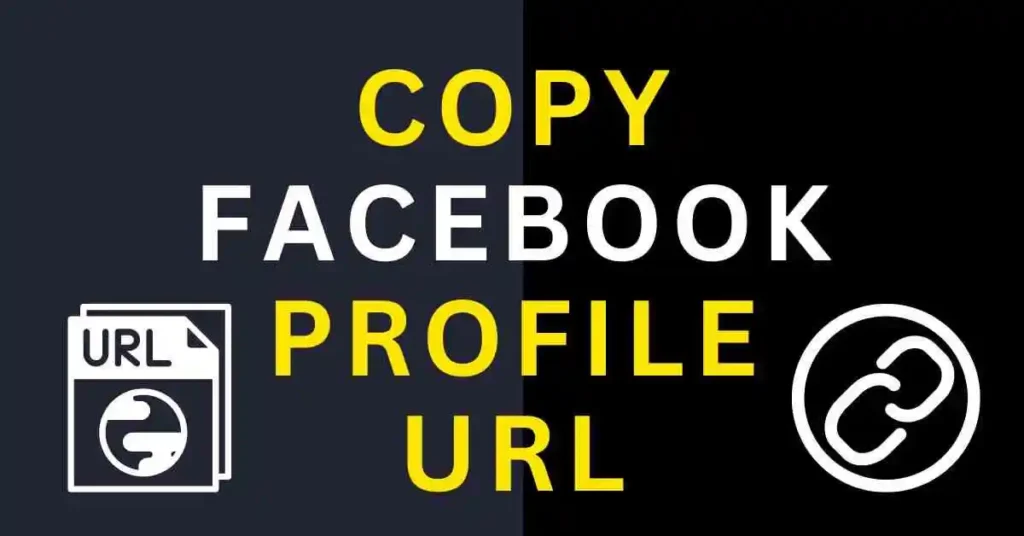Finding your Facebook URL is useful if you want to share your Facebook URL with others. No worries I have created this step-by-step guide that will tell you how to find your Facebook URL and I am Making it easy for even beginners. Let’s get started.
Table of Contents
Why Find Your Facebook URL?
Before I explain the steps, It would be a good idea to briefly understand why it may so happen for us that we need our Facebook URL.
1. Sharing Your Profile or Page:
- Easy Sharing: Quickly share your profile or page with friends, family, or business contacts.
- Marketing and Promotion: You can even use your URL for marketing purposes such as declaring it in an email signature, adding it to a business card, etc.
2. Account Management:
- Troubleshooting: Use this as your URL when dealing with Facebook support or other resources to troubleshoot account issues.
- Verification: Also you can verify your account on other platforms using the URL
3. Building Connections:
- Networking: Use it in place of a resume on professional networks to find work or grow your business.
- Social Media Integration: Integrate your Facebook URL with other social media profiles.
Step-by-Step Guide to Finding Your Facebook URL
Method 1: Finding Your Profile URL via Facebook App
- Open Facebook:
- Simply open the Facebook app on your iPhone. App icon: White “f” on a blue background.
- Go to Your Profile:
- Touch Your Profile icon in the bottom right corner of your screen. Typically you see a small person or your own picture.
- View Your Profile:
- Once you are on your profile page, look at the top of the screen where your name is displayed.
- Copy Your URL:
- Click on the three vertical dots (more button) beside “Add to Story”.
- Copy the link to the profile from the menu This will copy your profile URL to the clipboard and you can now paste it wherever required.
Method 2: Finding Your Profile URL via Facebook Website
- Open Facebook:
- Go to the Facebook login page on your web browser.
- Log In:
- Make your way to the login page of Facebook by entering your email and password.
- Go to Your Profile:
- Click On Your Profile Picture Or Name on the Page Top-Right This will bring you to your own profile page.
- Copy Your URL:
- Go to your profile and look at the URL of your web browser in the address bar I am talking about.
- The URL will look something like
https://www.facebook.com/yourusername. - Highlight the entire URL, right-click, and choose Copy. You can now paste this Profile URL wherever needed.
Method 3: Finding Your Page URL via Facebook App
- Open Facebook:
- Open the Facebook app on your smartphone.
- Go to Your Page:
- Click on the menu icon ( 3 Horizontal lines ) at the right bottom corner of the screen.
- Click Pages and choose the page you manage.
- View Your Page:
- Upon entering your page, now click the 3 dots near to share.
- Copy Your URL:
- Select the Copy link from the options presented. It will copy your page URL to a clipboard and you can now paste it wherever you need it.
Method 4: Finding Your Page URL via Facebook Website
- Open Facebook:
- Go to the Facebook login page on your web browser.
- Log In:
- Enter your email and password to log in to your Facebook account.
- Go to Your Page:
- At the top right corner of the page, click on a downward arrow (the menu icon)
- Click on Pages then select the Page you manage.
- Copy Your URL:
- Once you are on your page, go to the URL and look at it in the address bar of web browser.
- The URL will look something like
https://www.facebook.com/yourpagename. - Highlight and right-click the complete URL, then select COPY Now you can paste your page URL whenever required.
Tips for Using Your Facebook URL
1. Share Your URL Effectively
Make the most out of your URL:
- Email Signatures: Add your Facebook URL to the end of any email signature so that when you share, endorse, and invite someone via an e-mail then they are also able to follow and connect with you on Facebook.
- Business Cards: Add your URL to business cards promoting your profile or page.
2. Customize Your URL
Create a memorable URL:
- Username: Create a custom username for your Facebook profile or page, this will be your Facebook URL.
- Easy to Remember: Go for a username that is easy to remember and resonates with your personal or business brand.
3. Use Your URL for Marketing
Get months of high-value promotion for your URL
- Social Media: Share the URL of your Facebook profile or page on other social media sites.
- Website Integration: Attach your website with your Facebook URL for smooth linking.
Conclusion
Learning how to find your Facebook URL is one of the most simple yet necessary things you should learn in order to share a profile or page on social media, manage your account, and make connections. You can now find your Facebook URL and copy it with the steps that are explained above. Always remember, to make sure you Share the URL Broadly and have it Customized for easy remembrances that lead up through specific marketing channels.
If you found this guide helpful, share it with others who might benefit from it. For more tutorials and tips, stay tuned to our blog!