Privacy has been a big issue for social media users in the age of mass data breaches. Millions of people upload their photos, and other personal information and also upload their family albums on Facebook. So how can you make sure your profile is locked? How to Lock Facebook Profile.

If you are now planning on making some changes, we have one very useful setting for your privacy. Which is very general and the cheapest possible ‘safety’ way and that is lock profile. So, in this article, we will discuss how to lock Facebook profile. We will also talk about how to revert it back if someday you wish to do it.
Table of Contents
What Does It Mean to Lock Your Facebook Profile
The first feature is one that allows you to lock your Facebook profile, which basically prevents your non-friends from seeing what your actual Facebook friends can see. When you lock your account only these things will be visible to your Facebook friends.
- Your full-size profile picture and cover photo.
- Your posts and stories.
- You’re About info, including contact details and hometown, etc.
A restricted view of your profile will be visible to everyone else who is not your friend. You can provide some of your information to them but they do not get access to your personal details.
Why You Should Lock Your Facebook Profile
There are several reasons why you might want to lock your Facebook profile:
- Enhanced Privacy: You can control who is able to see your personal information by simply locking your profile and only friends can access it!
- Protection Against Stalking: This helps in security measures as it keeps away non-followers from stalking and spamming your profile.
- Professional Boundaries: If you are using Facebook for business networking, protecting your profile can prevent your important contacts from seeing information that I think they may not need to access.
- Safety for Minors: It can provide an extra layer of safety for the young users if they could lock their profiles.
Steps for How to Lock Facebook Profile
Here are the Step-by-step instructions on how to lock and unlock your Facebook profile on both mobile and desktop. We will also troubleshoot some additional privacy settings to keep your account safer.
On Phone
- Open the Facebook app: Click on the Facebook app icon on your phone to open it.
- Go to your profile: Click on your profile picture or your name at the top of the app to go to your profile page.
- Tap the three dots: You will see three dots next to the “Add to Story” button. Tap on these dots.
- Select “Lock Profile”: From the menu that appears, tap on “Lock Profile.”
- Confirm your choice: A screen will appear and it will tell you what will happen when you lock your profile. Tap “Lock Your Profile” to confirm.
Your profile is now locked, and only your friends will see your full profile details.
On Desktop
- Open Facebook in your web browser: Go to www.facebook.com and log in to your account.
- Go to your profile: Click on your name or you can click on your profile picture at the top of the Facebook page to go to your profile.
- Click on the three dots: Below the “Edit Profile” button, you will see three dots. Click on these dots.
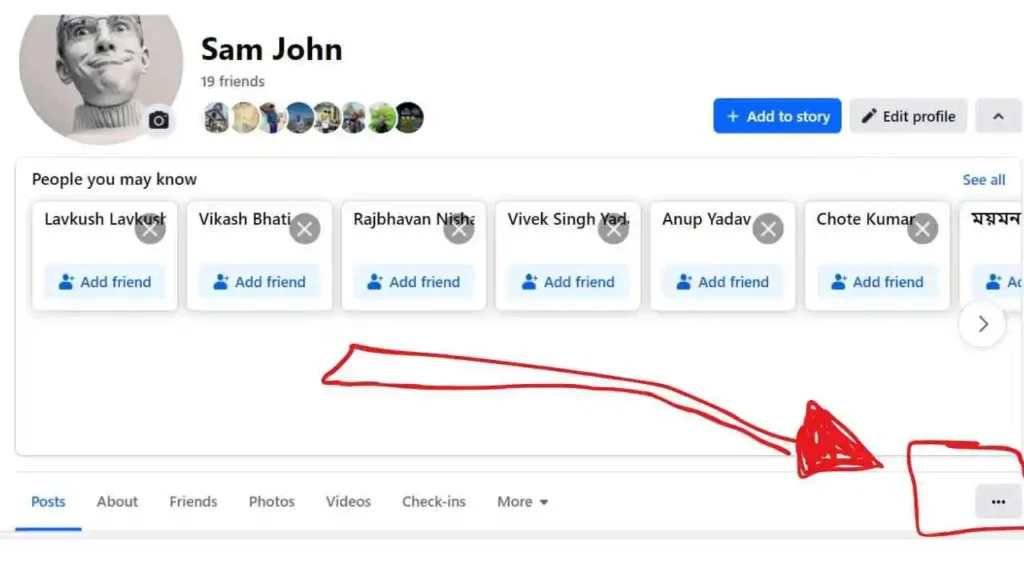
- Select “Lock Profile”: From the dropdown menu that appears, click on “Lock Profile.”
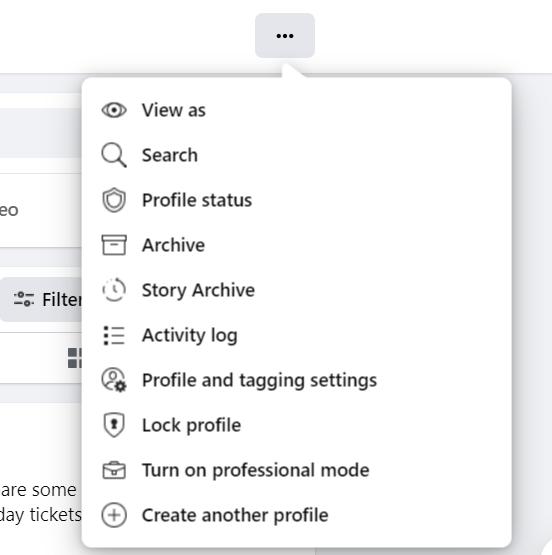
- Confirm your choice: A screen will appear to explain to you what happens when you lock your profile. Click “Lock Your Profile” to confirm.
Your profile is now locked, providing the same privacy restrictions as on the mobile app.
Steps to Undo Locking Your Facebook Profile
If you decide to unlock your profile, you can do so easily:
On Mobile
- Go to your profile: Tap on your profile picture or your name at the top of the app to go to your profile page.
- Tap the three dots: You will see three dots next to the “Add to Story” button. Tap on these dots.
- Select “Unlock Profile”: From the menu that appears, tap on “Unlock Profile.”
- Confirm your choice: A screen will appear that tells you about what happens when you unlock your profile. Tap “Unlock Your Profile” to confirm.
On Desktop
- Go to your profile: Click on your name or profile picture at the top of the Facebook page to go to your profile.
- Click on the three dots: Next to the “Edit Profile” button, you will see three dots. Click on these dots.
- Select “Unlock Profile”: From the dropdown menu that appears, click on “Unlock Profile.”
- Confirm your choice: A screen will appear explaining what happens when you unlock your profile. Click “Unlock Your Profile” to confirm.
Conclusion
One of the simplest yet strongest ways to secure your privacy on Facebook is by locking up your profile. Only allow the people who you trust and are related to see your personal information if you want to stay more secure and private on Facebook.
Now, the process of locking and unlocking a profile on Facebook is pretty much easy whether you are doing this from mobile or desktop. Have a safe and peaceful Facebook experience.
