Creating a collage on Instagram Story is an easy and fun way to share more photos in one post. No matter if you are displaying a bunch of memories, focusing on one major event, or just playing around with visuals your story will shine through the collage. Here’s how you can easily create a collage on your Instagram Story.
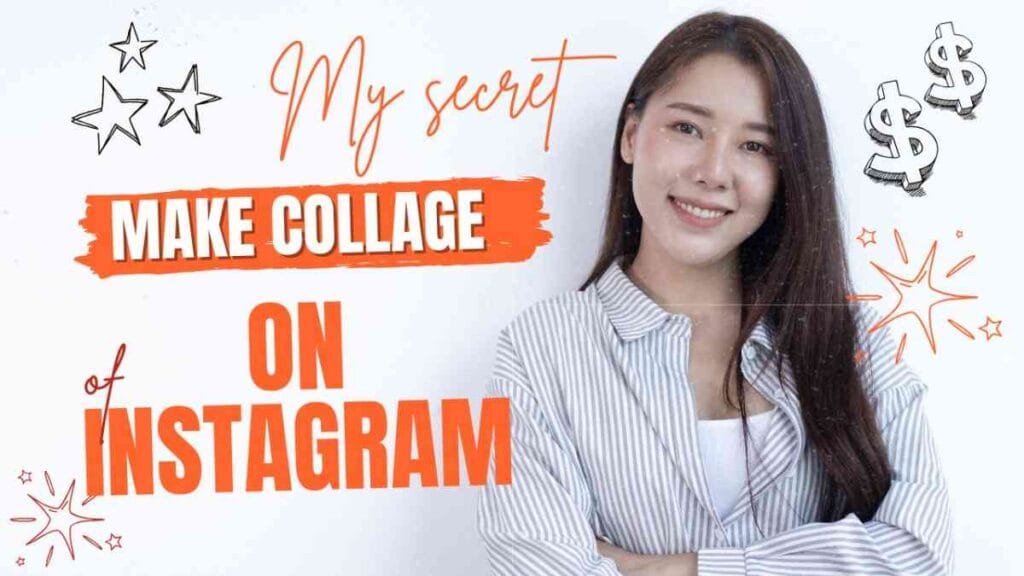
7 Steps to Make Collage on Instagram
1. Open Instagram and Access Stories
- How to Access:
- Open your Instagram app on mobile.
- Click on your profile picture in the top left of your feed or swipe right from your home screen to open Stories camera.
2. Choose the Layout Feature
- Why It’s Important: Instagram has an in-app collage With no need for a third-party app.
- How to Access:
- In the Stories camera, zoom in on the icons located to the left of your screen.
- Scroll down to the option “Layout”, which looks like a grid.
- Tap on Layout to begin making your collage.
3. Select Your Grid Style
- Why It’s Important: The grid style is what dictates the number of photos or videos you can use for your collage and how they are laid out.
- Available Grid Styles:
- 2, 3, 4, or 6 photos.
- Grid types (vertical, horizontal, and mixed).
- How to Choose:
- After selecting “Layout,” you’ll see different grid options at the bottom of the screen.
- To browse your options, swipe and choose the grid that will be most fitting for what you desire.
4. Add Photos or Videos to Your Collage
- Why It’s Important: Here is where you insert media to really activate your collage.
- How to Add:
- To open your camera roll, click on each section of the grid.
- Locate the photo or video you would like to be included in that section of your collage.
- You can shoot a new photo/video by tapping the shutter button, or swipe up and pick from your gallery an image / another video.
- Do this for each section of the grid.
5. Customize Your Collage
- Why It’s Important: Make your collage more interesting Otherwise, you will end up with a boring-looking collage (which nobody wants).
- Customization Options:
- Move and Scale: Pinch and drag to reposition or resize your photos/videos within the grid.
- Add Filters: Apply Instagram filters to give your photos a better look.
- Text and Stickers: you can still spice up your collage with some fun GIFs, stickers, and text.
- How to Customize:
- Once you have filled out each grid section, tap on the individual image and drag it to reposition it accordingly.
- Above, you have a top toolbar that allows items like text and stickers to be added or for filters to be applied.
6. Review and Post Your Collage
- Why It’s Important: When you perform a last check it attempts to confirm that things are set up appropriately for when your followers see this content.
- How to Review:
- When you have arranged their collage, tap the tick or Done.
- You can preview what your collage will look like here.
- If you’re happy with your Story, tap “Your story” to share it instantly or select the Close Friends option if its missive for a chosen few.
7. Using Third-Party Apps for Advanced Collages (Optional)
- Why It’s Important: Here, we delve further into some of the best features these apps have to offer you if your collage editing needs a little more oomph than just standard collages.
- Recommended Apps:
- Canva: Offers a variety of customizable templates.
- Pic Collage: Simple and Easy to use for fast collages.
- Unfold: Best for professional-looking templates.
- How to Use:
- Download and open the app of your choice.
- Use the tools on this app to make a collage.
- Save the collage to your phone and post it on Instagram Story.
Conclusion
Here are the easy steps to create a collage in Instagram Story. Of all the apps you may to use, Layout is Instagram’s add-in that makes it pretty easy for anyone who wants or needs (for work?) interesting collages. So do not forget to add those personal touches of text, stickers and filters when creating your collage.

I do not even knoow the way I finished up here,
but I assumed this submit was once great. I don’t
know whho you might be however definitely you are going to a famous
blogger in case yoou are not already. Cheers!
Thanks For your Words