Tagging on Facebook is a very popular feature where users can interact with each other by tagging profiles with photos, posts, and also comments. Unfortunately, this could mean receiving a lot of unwanted tags from people who you do not know or you do not want that kind of attention.
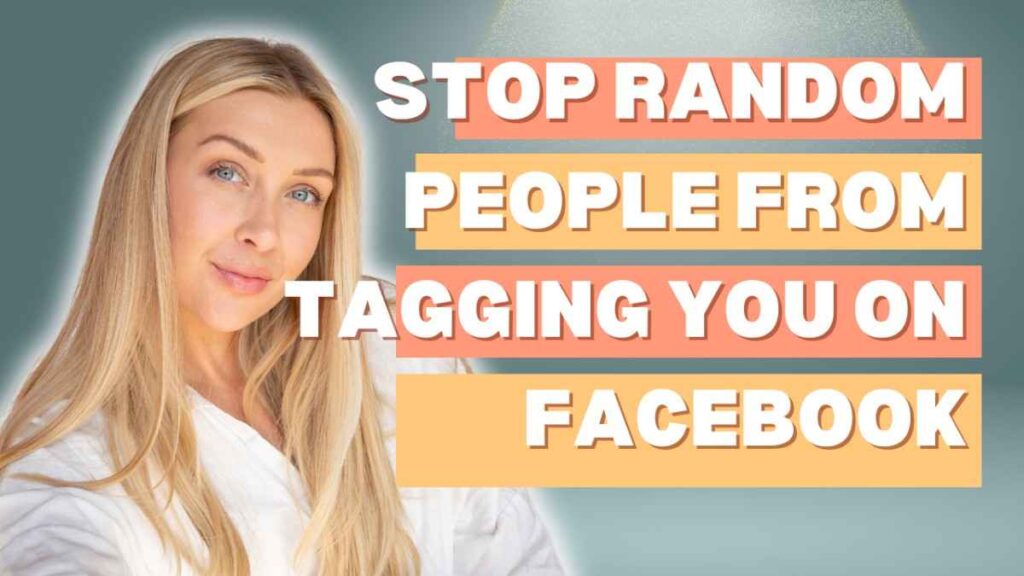
We are going to cover how to stop random people from tagging you on Facebook with simple steps and how you can keep strangers away from doing this. In this article, I will give you a step-by-step guide on how to stop random people from tagging you on Facebook.
Table of Contents
Understanding Facebook Tagging
Facebook tagging is a feature that enables you to mention or reference people in posts, comments, and photos. Useful for engagement and interaction with friends, content circulation, etc.
What is Facebook Tagging?
Tagging on Facebook allows you to identify and notify friends or other users in posts, photos, groups, and more. If you are tagged, the name of someone will function as a hyperlink that takes to their profile It can also appear on the tagged person’s timeline if they allow it to.
Why Manage Tagging?
There are several reasons that proper tagging management is important:
- Privacy: Unchecked tagging will not introduce your personal information and images to anybody.
- Relevance: It is spam if the post has no connection to you and it makes a huge trace in your notifications and timeline.
- Reputation: If the tags are not relevant, that can affect your online reputation.
Steps for How to Stop Random People From Tagging You on Facebook
Facebook has a lot of settings for privacy so you can set who is allowed to tag you and see your tags using Facebook. To access these settings:
1. Access Your Facebook Settings
- Log in to Facebook:
- Open Facebook and log into it with your username and password.
- Open Settings:
- You will find a downward arrow at the top right corner of the Facebook homepage. Click on it then you have to click on the drop-down menu in your top right corner, select “Settings & Privacy” and from there you have to select “Settings”.
2. Navigate to Privacy Settings
- Profile and Tagging:
- Look for “Profile and tagging” under the Privacy section.
- Privacy Settings:
- In the left-hand menu, click on “Privacy.”
3. Adjust Tagging Settings
- Who can post on your timeline?
- Find a setting whose name is “Who can post on your profile?” Click “Edit” and set it to “Only me” if you want to stop people from tagging you.
- Review posts you’re tagged in.
- Look for this option which name would be “Review posts you’re tagged in” Click on it and then click on “Edit” and turn it to “On.” This will allow you to review tags before they appear on your timeline.
- Who can see posts you’re tagged in on your profile?:
- Choose this setting if you want to control who can see the posts you’re tagged in. Click “Edit” and choose “Friends,” “Only me,” and “Custom” based on your preference.
- When you’re tagged in a post, who do you want to add to the audience if they aren’t already in it?:
- Click “Edit” and choose “Only me” to limit the audience further.
4. Preventing Unwanted Tags
People can still tag you in your photos, but you know you have more control over unwanted tags.
- Restrict Tagging to Friends:
- Not everyone is your friend on Facebook, limit who can tag you to Friends only so unknown random people aren’t able to tag you unnecessarily.
- Use Blocking and Reporting:
- If anyone tags you in any non-related posts, ask them not to do it again and block that person or you can also use the reporting option that Facebook gives to their users.
5. Manage Notifications
- Tag Review Notifications:
- Make sure you are notified about tag reviews. You have to go under Notification Settings on the left-hand menu to turn on the tag notifications.
6. Blocking Specific Users
- Block Users:
- You can also block the people who tag you often. Go to “Settings & privacy,” then “Settings,” and click on “Blocking” in the left-hand menu.
- Add to Block List:
- In the “Block users” field, type the name of the person you want to block and then click Block.
7. Save Changes and Monitor
- Save Changes: Ensure all changes are saved before exiting the settings page.
- Monitor Activity: Keep an eye on your activity log and timeline review to manage who can tag you in a post.
Conclusion
It is very important for you to know “How to Stop Random People From Tagging You on Facebook” as it allows you to decide who to tag in your Facebook profile and which helps you to keep your privacy. So take control of your privacy settings, tag reviews, and the tags in photos & videos to maintain a positive and safe Facebook experience.
